Salesforce Admin Tools: CAS Come and See Video
Do you have a lot of orgs that you need to quickly differentiate between in your Chrome browser? You can recolor your tabs using this amazing Chrome extension, Salesforce Colored Favicons. Some reasons you may need to color your Chrome tabs are:
- you work in many Salesforce instances and need to discriminate quickly
- you are working on several different projects and want to group them in a rapid way
- you love to stay organized and color coding is a great way to do it
Join our Salesforce Talent Alliance Fellow, Chrystalin, in her first CAS Come and See video as she fills you in on the Salesforce Chrome Extension, Salesforce Colored Favicons.
Contact us with your Salesforce challenges at info@cloudadoption.solutions – we love to help!
Cloud Adoption Solutions is a 100% woman-owned registered Salesforce partner, specializing in implementation, integration, and optimization for Technology, Healthcare/ Life Sciences, and Financial Services/ Professional Services organizations in the small and mid-commercial sectors.
VIDEO TRANSCRIPT:
Welcome to part one of our little series on Salesforce admin Chrome extensions. My name is Chrystalin, and I am a Salesforce admin Fellow at Cloud Adoption Solutions. The Salesforce team here at CAS has been very welcoming and shared some of the Chrome extensions that they felt were just too useful not to mention. Today, I’m going to cover my favorite, which is a free organization tool that is simple to use, makes a big impact, and personally satisfies my need to color code, absolutely everything to stay organized.
So if you are not familiar, I would like to introduce you to Salesforce color favicons, we are going to first install it on Chrome. So you’ll find it very easily on the Chrome Web Store. Add it here. And after we add it, we’re going to pin it because I get a lot of use out of this one. Now, the most important thing to remember is that when you first install this, you’re not really going to be able to do anything with it. There aren’t options because you have not been in an instance yet. And it’s up to you. Yeah, so we are going to go to Trailhead, see some hands-on org screen. Alright, so we’re going to open up a couple so that you can see the difference.
All right, so you can see here, this color, this is what color favicons does. So this little cloud is going to change color so that you can easily differentiate between different orgs you have open at the same time, even when you have a ridiculous amount of tabs open the way that I do. So open another that way you can see the difference. And here we are, this one is brown. This one looks like it’s purple – no change this one if I guess we’ll call that salmon. And if we go into back into this extension, you’ll see an options now there are two instances that match up with the ones that you just saw I just opened, and here we can change it to whatever color we want. If you have multiple orgs related to the same clients, you can, of course make them in the same color family. That’s what I do. All right, and then you’ll see that that has now changed to purple instead of Brown upon refreshing. And to be honest, that’s pretty much it for this extension. It’s just my favorite because it really allowed me to keep track here you see I have a lot of tabs open. And it can get confusing if those are not a different color for each one. And I’m sure that I’ll have a couple more parts to this to share some of those amazing extensions that were given to me upon starting my new roles in admin. So thank you for watching.
SUMMARY KEYWORDS:
Salesforce, Salesforce Apps, Salesforce Colored Favicons, Salesforce Chrome Extension, Salesforce Admin, Salesforce.com, SFDC

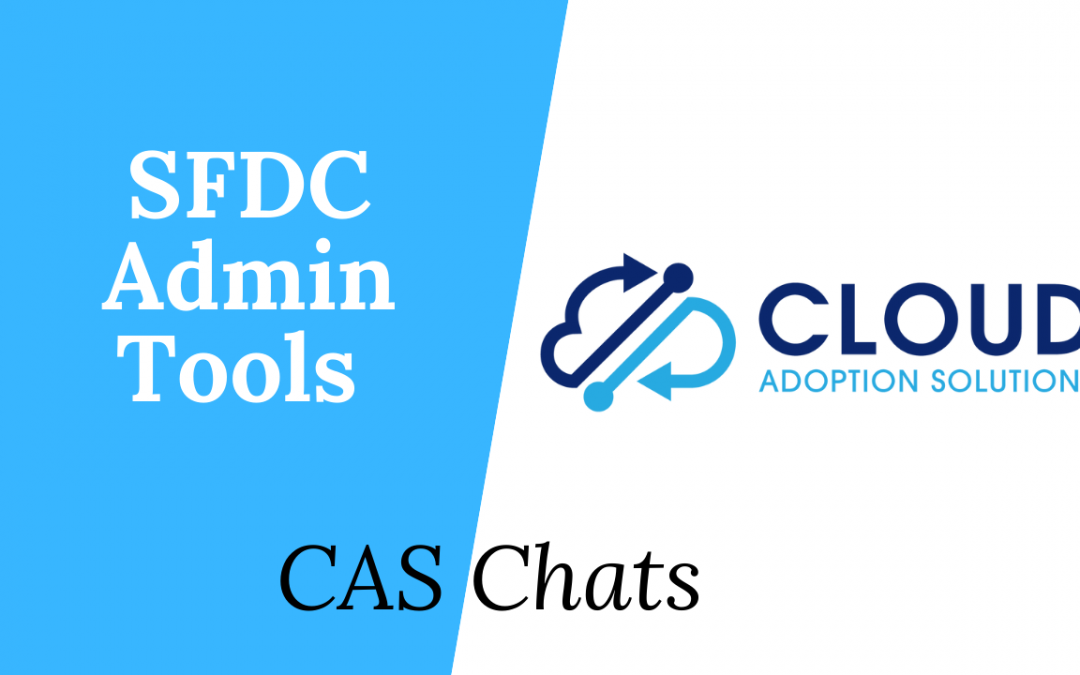
Recent Comments