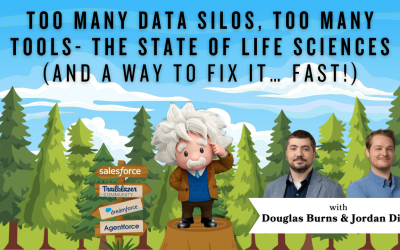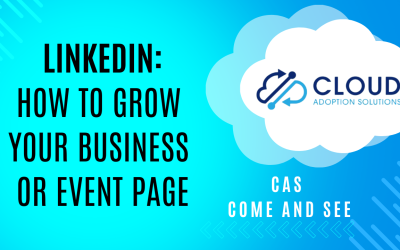How to Hide Self View in Zoom: Zoom fatigue is real. Bouncing from meeting to meeting, sometimes you get tired of looking at your own self – and it can be distracting! Did you know that you can hide the self view, so you can see other people on video without looking at yourself? It feels more natural, as if you were actually in a conference room with other people. Cory shows you how to hide self view, and how to bring it back, step-by-step.
Contact us with your Salesforce challenges at info@cloudadoption.solutions – we love to help!
Cloud Adoption Solutions is a 100% woman-owned registered Salesforce partner, specializing in implementation, integration, and optimization for Technology, Healthcare/ Life Sciences, and Financial Services/ Professional Services organizations in the small and mid-commercial sectors.
VIDEO TRANSCRIPT:
This is Cory with Cloud Adoption Solutions here with a non-Salesforce tip. This is actually a Zoom meeting tip. If you’re having Zoom fatigue, getting burnt out on Zoom like a lot of us are, one of the causes to have that is seeing your own image in in the Zoom meetings. Really just kind of an unnatural thing. If you’re in a real meeting, you wouldn’t see yourself probably.
Zoom actually has an option to hide the self view, which will kind of reduce that Zoom fatigue. So if you hover over your image, and then next to the mute button, there’s these three dots just like the more settings if you click that, and then click Hide self view, that will hide your your video from yourself, everyone else will still see you but you won’t have to look at your face.
So if you’re getting Zoom fatigue from looking at your face all day long – I know I am – this will really help with that. And then if you do want to see your own video again, you can go to this view button up here, click View and then show self view and then your self view is back.
So a little quick Zoom tip for today. Hopefully it will help you out with any Zoom fatigue that you’re experiencing. And if you have any questions regarding this quick tip or any Salesforce questions, please reach out to us. Our contact info is at the end of the video.