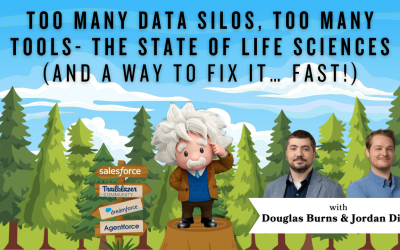Salesforce Flow Scheduled Paths: The Salesforce Spring 21 release is incredibly exciting for Flow-natics like Cory from Cloud Adoption Solutions. Join Cory as he shows you how the capabilities of Salesforce Flow are expanding, and how Flow is comparing to Process Builder.
VIDEO TRANSCRIPT:
Hi, this is Cory with Cloud Adoption Solutions. And I’m here today to talk some more about the new flow features for Spring 21.
So, along with Prior Value, there’s also Scheduled Paths in Flow. And this is getting us even closer to all the features that Process Builder has, so we can continue to move away from Process Builder and into the world of Flow.
So this is a pretty simple flow that I built on an Account record. And it’s just basically if the record is created or updated after the record is saved, and the only condition I have on here is type equals prospect, and only when a record is updated to meet the condition requirements. So to use the scheduled paths, you have to use only when a record is updated. And then for my scheduled paths, I just gave a label and my time source here, there’s there’s a bunch of different options for time source. But what I used is when the account is created or updated. And then for this example, I use zero days after, just so we can actually see this work.
But in a real world example, we might have this a day, five days, whatever, however many days or time period after that’s created or updated. So all I’m doing here is getting a notification ID I created a custom notification. And I’m just looking it up by the developer name so that I can get the ID and then making sure that that notification exists. And then I am assigning a notification recipient, which is the record owner ID in this case. So the owner, the account owner, is the person that’s going to get this notification. And then for the apex action, that’s just the sudden notification action. And here I filled in, get the notification ID. And all I’m putting in there is please check the account website. And then there’s the recipient variable. And the Target ID is the record ID that way. When they click on the notification, it’ll take them to the record.
So, pretty simple example. But I’m just kind of showing how the Scheduled Paths works in spring 21. So I have this activated already, I’m going to go into this, test the count, change the type. And then I’m going to change the type to prospect and save the record. And since this is actually zero days after such as a scheduled event, it does take it a few seconds to kick off that notification. All right, so there we go. So there you see it took a few seconds for that notification to pop up. There’s the title and the body or the subject and the body and then clicking on it takes me I’m already in this account, but it would take me into this account record.
Just another cool feature of Flow for Spring 21 – really useful. I actually have a real world example of this built out for a client; I’m just waiting for their production org to get upgraded to Spring 21 so I can deploy it. So if you have any other questions on this or any other flow questions, please feel free to contact us. Our contact info is at the end of this video. Thanks! Have a nice day.