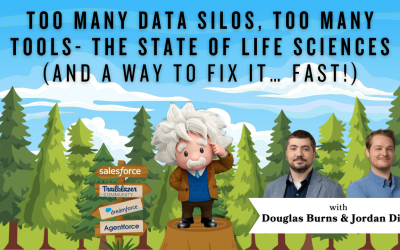Google Slides: Create Themes and Templates, Save Time: CAS Come and See Video
Save time and improve brand standards: create a theme, templates, or layouts for Google Slides, or import existing templates and create your own. Join Liv from Cloud Adoption Solutions as she quickly shows you how!
…and while you’re here: if you’re having Salesforce user adoption challenges, we have a brand new guide that takes you step by step through the principles of teaching adults technology, and drives you to develop a plan for implementation. It’s got room for you to make your own plan – check it out: https://cloudadoption.solutions/teach…
Contact us with your Salesforce challenges at info@cloudadoption.solutions – we love to help!
Cloud Adoption Solutions is a 100% woman-owned registered Salesforce partner, specializing in implementation, integration, and optimization for Technology, Healthcare/ Life Sciences, and Financial Services/ Professional Services organizations in the small and mid-commercial sectors.
VIDEO TRANSCRIPT:
SPEAKERS
Liv Porter
Liv Porter
I’d like to show you a quick time saving hack. And that is creating themes in Google Slides. I can’t tell you how many times I’ve spoke for a webinar conference, they send over a template for speakers to use. And it’s a series of slides for me to edit with different color schemes on them. There’s a simpler way to do this. And I want to show you how. So you maybe have noticed the theme button here in Google Slides. It’s right out in front. And it will open up a little side panel for you. And these are our pre built. Now, these are built on specific layouts of slides that Google provides you. So let me show you what I mean. If I right click on this. It’s gonna throw some options, my way, there’s an apply Layout option. And these are the standard layouts are templates that Google provides you for slides. It’s the same if you’re using Microsoft PowerPoint, they use the same type of system. So if you wanted to create a theme, you can actually make these templates or layouts whatever way you want, and be pre built for anyone to use. So, body of this video, I’d like to show you how to locate templates and themes in Google Slides, I’d like to show you how to import existing templates and also how to create your own. So hopefully, by the end, you’ll be a wizard in this area. So let’s start with locating templates. I just showed you what I meant with that, if I wanted to find specific layouts that are pre built, I can change existing slides. So if we wanted to make this here this way, of course, you can always edit it. It’s a simple change of layout. To make it this way, this isn’t designed for two bodies of text. But it’s important to understand kind of how this works, we’ll go back to the original title and body. If I wanted to add a new slide in here, I’ll choose new sign, it’s going to default to the previous slide layout. But we’re going to try something like C test on 123. All right, let’s start with that. Alright, so if I want to import an existing theme into this and change all of the colors in one swift motion, I will choose theme, maybe we’re just going to go to a simple dark theme. And you’ll see that this is going to automatically update everything in the slide deck to that existing theme. Going to try this one, see how this looks. See, it’s already pre built for us. So this is a really nice time saving trick. If you have a custom one, maybe your marketing team has already designed a brand standard for you, you can just import the theme here. And you’re going to choose a recent slide deck that you use that also incorporated that theme. So I’ll choose one here that I recently created. We’re going to import this theme. This is for a conference that my company helps put together every year. Right. And so we can see the theme has translated everything very quickly, very smoothly. Here we go. Alright, so that is how you import. And then the final thing is how do you create your own and make it look the way you want it to? Will you do that by going to slide and then edit theme. And within there, you’ll be able to create all of the pre built layouts that I showed you earlier. So you can see here, if I wanted to go back and I add a slide, I have a variety of layouts that I have custom designed that I can bring in it s you can make it really look however you want. It’s really great. Or saving you some time and making things all extreme line. So this is a little taste of how you create your own. We’re going to go back to slide back to edit theme. And then from there. If you start with the top one here, it’s going to show you the general theme layout is going to give you the colors that you see throughout the entire slide deck presentation. Then you can create specific layouts within so hopefully this helps. From here you just save this as your template and then you can import it for any future use