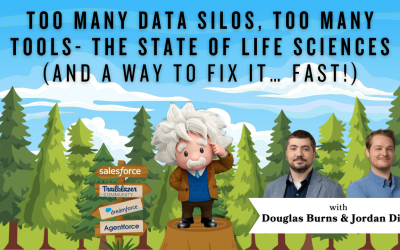Salesforce: Chatter Notifications: CAS Come and See Video
Did you stop receiving Chatter notifications with the Salesforce Winter 24 release? Join Malik as he shows you quickly how to fix that issue!
…and while you’re here: if you’re having Salesforce user adoption challenges, we have a brand new guide that takes you step by step through the principles of teaching adults technology, and drives you to develop a plan for implementation. It’s got room for you to make your own plan – check it out: https://cloudadoption.solutions/teach…
Contact us with your Salesforce challenges at info@cloudadoption.solutions – we love to help!
Cloud Adoption Solutions is a 100% woman-owned registered Salesforce partner, specializing in implementation, integration, and optimization for Technology, Healthcare/ Life Sciences, and Financial Services/ Professional Services organizations in the small and mid-commercial sectors.
VIDEO TRANSCRIPT:
Hey everyone, this is Malik with Cloud Adoption Solutions. And today we’re gonna go over one of the winter 2024 release updates that relates to chatter; some of you may have been experiencing an issue with your chatter notifications, and your users might not be receiving chatter notifications, as most likely because of this new update that was run release with the 20 with the winter 2024 release. So first, you need to go to Setup and then you’re going to search up chatter. And then you will go to your email settings under chatter. And then you see this section where it has the from name and from email address. That is where you need to enter a name for the chatter notifications to come from an email address for the chatter notifications that come from. This is a new feature that Salesforce implemented to enforce security regarding chatter notifications, which is why if you hadn’t followed the release updates in the setup, and you hadn’t updated those fields, you wouldn’t be receiving any chatter notifications in your email anymore. This was they do have it here in the release updates. So you see I haven’t done it in my developer. org which is why it’s it’s in the archive section. But when you when you enter a name for the notifications to come from so I’m gonna name it what my developer org is named, then we’ll use my email address, do this, and then we will save, and so it will send a verification email to: it looks something like this, and then you verified it and then you should be all set. So when we go back to Salesforce now there is a giant notification, it will come from that email that you entered in the from address field and the name will also appear as whatever text you put in into this field.
One thing to note is this email doesn’t need to be like an actual email because it will send you a verification email as we saw before to the inbox or whatever email you put in there so you can just put in any random text for email address in there. Thanks for watching today. If you found this video helpful, please give us a thumbs up and remember to subscribe to our channel for more Salesforce tips and tricks. We are Cloud Adoption Solutions, please feel free to reach out to us for any of your Salesforce needs.