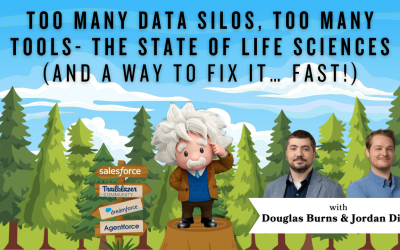Salesforce Delete or Deactivate a User: CAS Come and See Video
How can you freeze, delete, or deactivate a Salesforce user from your org? Join Chrystalin and Lucas live from the annual Cloud Adoption Solutions Summer Summit as they show you the how and the why of removing a user from your Salesforce instance.
…and while you’re here: if you’re having Salesforce user adoption challenges, we have a brand new guide that takes you step by step through the principles of teaching adults technology, and drives you to develop a plan for implementation. It’s got room for you to make your own plan – check it out: https://cloudadoption.solutions/teach…
Contact us with your Salesforce challenges at info@cloudadoption.solutions – we love to help!
Cloud Adoption Solutions is a 100% woman-owned registered Salesforce partner, specializing in implementation, integration, and optimization for Technology, Healthcare/ Life Sciences, and Financial Services/ Professional Services organizations in the small and mid-commercial sectors.
VIDEO TRANSCRIPT:
Chrystalin Popp 00:09
My name is Chrystalin, I’m one of the Salesforce administrators at cloud adoption solutions. And I’m joined today by one of my co workers.
Lucas Felman 00:17
Hi, I’m Lucas from Cloud Adoption Solutions. And today we’re gonna talk about how you can delete a user in your Salesforce. So let’s go through those actions to do that. So we’re gonna start, we’re gonna go to Setup. You can type in users. Go to your users, and today we’re going to delete Phil Collins. but spoiler alert, you can’t delete a user record in Salesforce. And the main reasons for that is, so you have Audit History, like an audit trail, of what the user did, you know, things that user created and modified those sorts of things. So we’re going to take you through the best practice of deactivating a user. One of the things you can do if it’s five o’clock on a Friday, is you can freeze the user. And then you can worry about those things on Monday. So that’s pretty simple. We can see the freeze button here, just click freeze that users frozen that prevents them from logging in through any application API, user interface, login, those sorts of things. Kristen, you and tell us about how we deactivate a user.
Chrystalin Popp 01:33
Sure. So when you get back to work on Monday, and you need to go through the entire process, you can click Edit. And then the right column goes where you have the active checkbox and uncheck it. See this little pop up, press OK, and then click Save.
Lucas Felman 01:58
We weren’t able to deactivate this user. And you know that you’ll see these things, a lot of times when users are in certain dependencies will be called them. So this user is referenced in an email alert. So we need to go remove that user from the email alert. So Salesforce makes it easy, you can click the email alert link right from here. That brings us in here, we’ll edit the email alert. We’ll remove Phil Collins, and we’ll put me back in there. Click Save. That part’s done. Now we’ll go back to the users. Or we can actually just kind of type in Phil’s name up here. And we’ll try this again. So we’ll click edit, deactivate because it’s a warning, click OK. Now it looks like things are happening.
Chrystalin Popp 02:58
So So now Phil has been deactivated as user however you are not done, you will need to transfer any records that are owned by the user like their account or opportunities, you definitely don’t want those to fall through the cracks on your rep. So we’ll go over to this cool mass transfer tool.
Lucas Felman 03:24
Right, we’ll click mass transfer records. Today, we’re going to transfer all of Phil’s accounts. And click transfer accounts. Just you know, when you get to this, read through this screen about the warnings, and do what makes sense to fit your business process. Also pay attention to the settings down here. You know, you can choose for some records to not be transferred and some to be transferred. But it’s super simple. We’re just gonna say take all of Phil’s accounts and transfer them to Lukas. You could also do extra filtering, maybe you wanted to transfer some based on account site. You know, billing city or sorry, billing state is more common for territory, things like that, you know, and split them up between a couple of different users, you could filter them here and do that in a couple steps. Salesforce makes it pretty easy. You can just select all the accounts you want to transfer, you know, all of them at once or individually here. And it’s as simple as clicking transfer. takes a couple of seconds. If it’s a big list, it’s going to take a few more seconds. And boom, all of Phil’s accounts are now transferred to Lucas.
Chrystalin Popp 04:45
So now you can see all of them have been successfully transferred once you refresh. So thank you for joining us on how to delete or make an active user.
Lucas Felman 04:58
Thanks and have a good day from Cloud Adoption Solutions
SUMMARY KEYWORDS:
user, salesforce, transfer, deactivate, accounts, click, phil collins, alert, delete, freeze, phil, edit, few more seconds, records, checkbox, billing, solutions, sorts, warning, cloud adoption