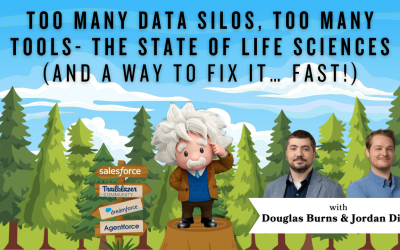Salesforce: Mass Download Files from Listview: CAS Come and See Video
Wouldn’t it be great if you could quickly download multiple files from a Salesforce ListView? Well, you can! Join Cheyenne from Cloud Adoption Solutions as she shows you how.
…and while you’re here: if you’re having Salesforce user adoption challenges, we have a brand new guide that takes you step by step through the principles of teaching adults technology, and drives you to develop a plan for implementation. It’s got room for you to make your own plan – check it out: https://cloudadoption.solutions/teach…
Contact us with your Salesforce challenges at info@cloudadoption.solutions – we love to help!
Cloud Adoption Solutions is a 100% woman-owned registered Salesforce partner, specializing in implementation, integration, and optimization for Technology, Healthcare/ Life Sciences, and Financial Services/ Professional Services organizations in the small and mid-commercial sectors.
VIDEO TRANSCRIPT:
Cheyenne Carpenter
Hi, this is Cheyenne with Cloud Adoption Solutions. Today we’re gonna go over how to mass download files in Salesforce from a list view. So I was able to develop this pretty quickly, thanks to declarative development. And once these files are downloaded, you can easily print them, you can email them, whatever you need to do with those files. So doing this from a ListView allows the user to create new lists use themselves to they can filter the records as they need, and print or download accordingly. The return on investment for this development will be great, because otherwise, you would have to individually go into each record, click on the file you want, download it, go to another record, click on the file, download it, print it, go to another record and do the same thing. So you can see how this would be extremely time consuming. Otherwise. So first, we’re going to go over the flow I use to create this just the general outline. This is a ScreenFlow that is accessed from this list button called download cover letters. And the purpose of this flow is to find specifically PDFs with a certain title that are on each of these records. Okay, so if we open our ScreenFlow, the first thing we’ll need is an input variable, called IDs. And it does need to be IDs, just like you see here, the capitalization matters, and mark it as available for input. Because this will send all of the ideas of the records into the ScreenFlow. The end goal here is to retrieve all of the content document IDs that we need to print. And that is because at the very end, we’re going to be utilizing an action from unofficial Salesforce to mass download files. And that takes content document IDs. Okay, so the first thing I do is start with the document links on our records. So I have a get record element. For content document leaks, where the linked entity ID is in my list of record IDs. It’s important for you to understand the relationship between content documents, kind of document links and content and versions, so that you can tailor this flow for your own needs in your own org. And there are lots of articles online to help you understand those relationships if needed. Once I have my content document links, for this situation, I am grabbing my content documents that are in that list of content document link IDs. And I’m also wanting the content documents that have a specific title. This case is SR and that are a PDF. In my use case, this will return multiple because there are multiple PDFs with the same named just for version. So I just have some extra processing here to pull the actual content documents that I need. And because I’m doing this declaratively in flow and not with apex, there’s a little bit less control. So I ended up with a list of of content document IDs that have duplicates. So to correct that, I have an apex action here. I just send in my list of duplicated IDs and really quickly and then I get an outputted list of IDs that are not duplicated For your circumstance, you, you may not need to use any apex at all. And you could do this 100% declaratively. I just had to do this because flow at the current time of filming, this doesn’t have a fantastic way of duplicate or D duplicating a list. So, the next thing we’ll do is pass our content and document IDs. After retrieving them from this get records doing all of our filtering, adding them to a list of the IDS only. And then we’ll pass it into our unofficial Salesforce mass file download action. Now, because this ScreenFlow is running on a list view, as we can see here, actions aren’t available. So it was necessary to create a list button. And you can see that here with a URL to the flow. Because of that, we need to exit this flow with the Finish button, and here I’ve just renamed it download files. After this action, just make sure if this is going on a ListView that you have a screen here and the user clicks the Finish button. And that will enable them to download the file. So we’ll just get a quick visual of what this looks like. You can see I have a list of sample requests here. All of the sample requests while some some of them have PDF, some of them don’t. But I want to print the ones that are that are available that I need to click on all of my sample requests and click Download cover letters
and finally, download files. And you can see we have a nice zipped file of our downloaded content. And then you could open it up, send it print it whatever you need to do. Thanks for tuning in to our channel. If you enjoyed this video or found it helpful, please give it a like and ring the bell. And if you have any Salesforce related questions or needs, feel free to reach out to any of us here at Cloud Adoption Solutions.