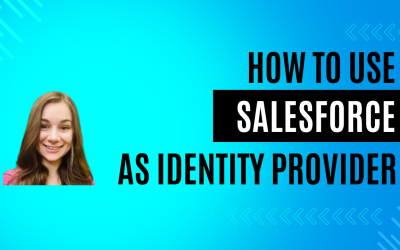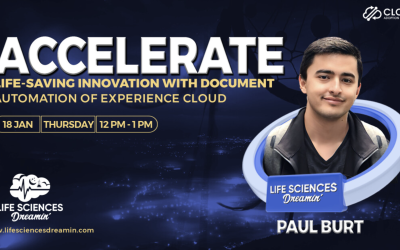Salesforce MFA & 1Password: CAS Come and See Video
Salesforce multi-factor authentication (MFA) is here and we’ve found a great way to get it into your org ready to go! Join Lucas as he takes you through the strategy and tactics of MFA using the 1Password app.
Join Lucas as he takes you through the strategy and tactics of MFA using the 1Password app.
Contact us with your Salesforce challenges at info@cloudadoption.solutions – we love to help!
Cloud Adoption Solutions is a 100% woman-owned registered Salesforce partner, specializing in implementation, integration, and optimization for Technology, Healthcare/ Life Sciences, and Financial Services/ Professional Services organizations in the small and mid-commercial sectors.
VIDEO TRANSCRIPT:
Lucas Felman 0:14
Welcome, everybody. Today we are going to learn about enforcing multi factor authentication. And then adding the multi factor authentication to our One Password app. It’s going to make it super easy to use MFA. To get into your org. This is my dev Org. So we’re going to start by making a permission set that we’ll call force MFA. Then within this permission set, we’ll go set that setting multi factor authentication, make sure you pick the one for user interface logins.
Lucas Felman 1:33
Hit save, save again I’m going to add myself to this permission set Great, that’s done. Now I’m gonna log out show you how this all works.
Lucas Felman 2:03
Log out here login, it should ask me to set up multi factor authentication.
Lucas Felman 2:19
This is for the Salesforce authenticator. We’re going to choose a different one, we’re going to use the authenticator app. Click Continue. And we’re going to come to our one password up here. And we’re going to go to these three buttons and do scan QR code. There we go. Now our one time passwords in here, we can just click autofill and connect; super simple. Let me show you something. Again wondering I’m going to log out and show you the whole process. Once it’s set up, you can just come to your one password and click autofill. And it’s going to autofill this section and autofill the verification code automatically. And then you just click Verify and you’re in. Alright, well that’s it for today. Remember, if you have any questions, please reach out to Cloud Adoption Solutions. And we’re happy to help; thanks!
SUMMARY KEYWORDS:
Salesforce, MFA, Multi factor Authentication, 1Password, Salesforce Admin, Salesforce.com, SFDC