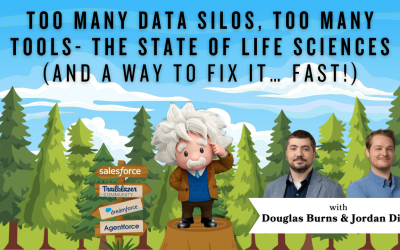Salesforce MyDomain: CAS Come and See Video
Has your Salesforce domain URL changed without your intervention? There is so much benefit from installing a custom MyDomain name – including having control over your login process and simplifying authentication. Join Chrystalin from Cloud Adoption Solutions as she takes you through the reasons why to have a custom MyDomain and how to do it!
…and while you’re here: if you’re having Salesforce user adoption challenges, we have a brand new guide that takes you step by step through the principles of teaching adults technology, and drives you to develop a plan for implementation. It’s got room for you to make your own plan – check it out: https://cloudadoption.solutions/teach…
Contact us with your Salesforce challenges at info@cloudadoption.solutions – we love to help!
Cloud Adoption Solutions is a 100% woman-owned registered Salesforce partner, specializing in implementation, integration, and optimization for Technology, Healthcare/ Life Sciences, and Financial Services/ Professional Services organizations in the small and mid-commercial sectors.
VIDEO TRANSCRIPT:
Chrystalin Popp 0:10
Hello, everyone. So a while back, you may have gotten an email or two from us about an important change that Salesforce would be in for enforcing for the winter 22 release regarding my domain, my domain was required in all Salesforce orgs starting in August 2021 For sandboxes and October 2021. For production works, you may be in luck if your org is relatively new, since from winter 2021 onwards all production and Dev edition orgs get my domain so that by default, however, if you have an older org and you did not take care of the recommended pre release steps before the enforcement last October, then your URL was changed without your input by Salesforce. You may or may not have noticed a few things in your org, not working quite right after that if you had any hard coded URLs in any of your processes, you may have also noticed that your unique domain URL when working in your org now contains a random characters but don’t know why or how the change it, we’re going to fix it for you. Perhaps you’re just now getting back to Salesforce after a busy holiday season. The insanity of end of year closing processes are a sad ribbon wrapped case of COVID that start off the new year with a kick to your immune system. It’s the ladder I was right there with you and hope you’ve recovered well.
Chrystalin Popp 1:24
Now getting back to my domain, what is it and why the heck should matter to me or you if our orgs are fine despite inaction. Well, friends, let’s get into it because it does matter. The my domain name is used as your org specific subdomain and Salesforce login and application URLs, which is completely different from your org instance URL. With no instance names, enhance the my domain URLs are actually easier for users to remember and remain stabilized when your org is moved to another Salesforce instance. With my domain you can highlight your business identity with your unique domain URL. Brand your login page and customize content on the right side of the login page to give your users a better experience and block or to redirect page requested don’t use your my domain name. Having a my domain however, isn’t just about convenience and branding your orgs login experience, which is nice but also about having more control over your login process and simplifying authentication. A new way to ensure user safety even further. Salesforce take safety very seriously and requires you to have a my domain in place to work in multiple sales Salesforce orgs in the same browser, setup single sign on with external Eidolon Denny’s vendors something that may have come into play for you with the most recent release requiring multi factor authentication. Use lightning components and lightning component tabs lightning page lightning app builder or standalone apps and also to use financial services cloud Health Cloud or works.com. Now that you know the basics for it is and what it does, let’s explore how you can utilize it to your company’s advantage for great login experience and company branding purposes.
Chrystalin Popp 3:24
We’ll use one of my dev orbs Oryx for this short demo. Starting on your homepage when you log in, you’ll want to go to Setup and in the Quick Find search bar type in my domain will bring it right up so you can see that my domain name for this dev org is empathetic narwhal followed by a random bunch of characters and this is my dev edition org so we are going to edit the my domain details and you know what I’m not really feeling and empathetic narwhal, I want a majestic look. See that’s gonna be too long. But I do want majestic our wall so I’m going to get rid of the characters I need to get rid of to make that fit. Yes, I’ll check the availability unsurprisingly, it is available. So then I would press save and it’ll tell me that it is provisioning. And once it completes, I will actually have to deploy the new one to put it in effect. Provisioning can take anywhere from a few minutes, which is typical or up to 24 hours. And afterwards, you can deploy it. So here, I would press OK, I’m actually going to do this because I’ve already provisioned it and the different devil work for you. So you don’t have to wait those few minutes. So once your domain has been provisioned, you will see this, which is keep current domain. If you’ve decided, You know what, I’m fine with all those random characters, and everything’s great. You don’t have to deploy a new one. However, in this one, I want to brief panda and said, resilient panda. So I’m going to deploy my new domain. And as always, we recommend that you do this in Sandbox first, so you can see how it will interact with your org before revising anything in production. Alright. It’s going to log in, my new one was deployed, I didn’t make any actual setting changes. So that’s why it looks the same. As usual. However, going back to my domain, we’re going to address the sections underneath my domain details. Beginning with, we’re going to ignore rounding for now. policies. So click edit, we want to make sure that any users see only this new URL even when using Lightning apps, which tend to default to a URL that displays your instance where it’s like na 187, or whatever your you know, instance number is.
Chrystalin Popp 6:38
First, you have the option to require users to log in using your my domain login page, we’re actually going to leave this unchecked. Because we still want users to be able to login from login.salesforce.com. This is especially important for those with chatter groups continue users outside of the company, if this box is checked, they will be redirected to an identity provider that they actually can’t access. So they will lose access to your shared chatter group. Next, we’ll take a look at the redirect policy. Until you have informed your team of this change, and they’ve had the chance to revise their bookmarks, I would suggest going with the middle option, which is to redirect with a warning to the same page within the domain. This option gives users a bit of a grace period to transition to your orgs new my domain URL. So now when users attempt to access your org using an old URL containing your instance name, or your old my domain name, they will receive a message encouraging them to update their bookmarks. After a few days, or maybe even a week, everyone should have updated their bookmarks. And you can send out final emails or message however, you’re going to make that announcements stating that their old links will no longer work before switching to the recommended setting, which is don’t redirect and then press Save. Now when you rename your my domain, which is what you’ll be doing at this point, since Salesforce created one for you, if you didn’t take action last fall, whether you wanted or not, request sent to your old my domain are automatically redirected to your new one. So this is actually the whole bookmark thing is more for people that didn’t know this, that my domain was a thing. And they’ve been wondering why their bookmarks aren’t working quite right. That’s why and they should make sure that everything is updated. So everything can be business as usual for them. The my domain redirect policy we just used does not affect that the redirecting of links of your old domain my domain to your new my domain.
Chrystalin Popp 9:03
If you don’t want requests your previous my domain to be redirected for some reason, you will need to completely remove your previous my domain, which you can do by going to this section we skipped over before routing and click Edit. And you can see that this is checked to redirect previous my domain URLs to your current my domain. And you can actually just click Remove. It will ask you if you are sure. And if you would like to first test this change, just in case it will affect your users. You can deselect this checkbox just uncheck it or it says redirect previous my domain URL to your current domain. But if you’re sure just press OK and it will remove your old my domain URL. So to Be thorough, we will also use the Lightning Experience configuration converter tool, which is looks like this. Here is the URL up here Lightning Dash configuration.salesforce.com. To scan items such as hard coded URLs, actions and buttons, visual force pages, AppExchange packages, just anything that may have possibly been affected by the transition to my domain. If anything was broken, this tool will point you in the right direction to make sure your org is still running smoothly. So it’s quite easy to use, you can just have it scan, it’ll email you when everything’s done. And you can also just keep an eye on the scan and progress. However, please don’t try to use to scan all them at once. It won’t work. And while that’s happening, we’ll go back here. And now that we’ve handled more technical side of my domain, let’s have some fun with customizing your login page. branding your login page helps your users recognize they’re in the right place even without having to look at the URL. And adding you can add your company name and or logo, you can change the background color of the login page, you can also replace the right side of the login page with your own picture or message or go crazy and do all the above these, this can be super useful for making company wide announcements that you want users to see as they log in as well. And honestly, it’s just fun to make it a little different, a little less boring. And you can change it up, you know, whatever you want, seasonally, whatever.
Chrystalin Popp 11:53
So in order to do that, we’ll scroll down to the bottom where it says authentication configuration, press edit. We’re not really going to touch any of this up up here. We can choose a local file, just make sure that is either in a JPEG GIF, or PNG file up to 100 kilobytes or a maximum image size of 250 by 125 pixels, which is pretty small. In fact, the company logo I currently have on my laptop in here, so I’m not actually going to update that you can change the background color, you can use a color picker or if you know, say your company has immediate kit and you know the exact hex number that you need, you can just enter that as well. No, I want to make it lavender. I’m a big fan of purple. And you can also beyond the background and adding your logo, you can also update the right side of the login page, you’ll need to type in the URL of a file hosted using SSL encryption within https colon slash slash prefix, we’re going to use a stock photo for this one is actually the one that Salesforce recommends you use. And we’re gonna leave everything else alone. So if you did want to create some sort of image with a message, it would need to be hosted as a URL. You can’t just copy and paste HTML into this it needs to be in a URL format with this prefix. So anyways, we’re done here so we’re going to press save and then we can log out of brave panda and you can see that everything has changed so I have this purple background now. I have this is coffee stock photo. Which is different than my usual I’m not sure I like it personally, but I’m sure whatever you decide to do with your company’s login page will be awesome. Thanks for watching today. If you found this video helpful, please give us a thumbs up and remember to subscribe to our channel for Salesforce related tips and tricks. Again, we are cloud adoption solutions please feel free to reach out to us for any of your Salesforce needs.
SUMMARY KEYWORDS:
Salesforce, domain, login, URL, Salesforce