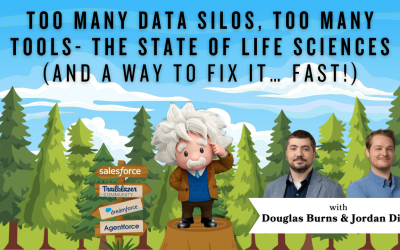Relative Date Filters: CAS Come and See Video
Salesforce relative date fields bring flexibility and efficiency to your Salesforce data analysis; instead of manually updating those date filters on reports every day, week, or month, quarter, etc., these fields will automatically adjust based on the current date. This saves you a lot of time and ensures that your reports are always up to date. Join Dave from Cloud Adoption Solutions as he tells you more!
…and while you’re here: if you’re having Salesforce user adoption challenges, we have a brand new guide that takes you step by step through the principles of teaching adults technology, and drives you to develop a plan for implementation. It’s got room for you to make your own plan – check it out: https://cloudadoption.solutions/teach…
Contact us with your Salesforce challenges at info@cloudadoption.solutions – we love to help!
Cloud Adoption Solutions is a 100% woman-owned registered Salesforce partner, specializing in implementation, integration, and optimization for Technology, Healthcare/ Life Sciences, and Financial Services/ Professional Services organizations in the small and mid-commercial sectors.
VIDEO TRANSCRIPT:
Hi this is David from Cloud Adoption Solutions. And in today’s video we’re going to dive into Salesforce and explore the incredible usefulness of relative date fields. So what exactly are these relative date fields, we should be so excited about, let’s dive into it.
So first and foremost, relative date fields bring flexibility and efficiency to your Salesforce data analysis. So instead of manually updating those date filters are reports every day, week, or month, quarter, etc. These fields will automatically adjust based on the current date. And so that’s super powerful. This saves you a lot of time and ensures that your reports are always up to date. And then the first like use case we’ll go through is for opportunities.
So a pipeline management type of role that these relative date fields play. And by using relative date fields to filter your opportunities, you can easily track deals that are closing within the next seven days, or identify opportunities that have it updated in 30 days by the created date, or the last modified date. And you can monitor your team’s performance over the last quarter. These are all certain examples. So these dynamic filters help you stay on top of your sales activity and make informed decisions.
So the first thing that we’ll go over real quick is I made a less list view for opportunities closing in 30 days. There’s not much here, because this is just a dev orc, I just made this one quickly. And I will show you the filter that I put on it. So it’s all opportunities, and then the closed date equals next 30 days. And then later on the video will put reference to all the relative date fields or date filters. It’s a great Salesforce help article. This is just an example you can do next 20 days, next quarter, etc. is a super powerful tool.
You can use it not just for opportunities, but cases etc. Now I’ll show you a report that I did just really quickly. In regards to opportunities, we’ll go to Edit just to dive in a little more a little bit more. And then you’ll see for the filters, we’ll do all opportunities created date I just did last 120 days, we can do whatever these are built in through the Salesforce Report Builder. And so you can use all these different relative dates, if you’re going off of fiscal quarter fiscal year, calendar year, and even just regular days, like next 30 days or last 30 days. So that was one filter.
And then I wanted to see how long stage was in a certain place. So last change date equals this week. And so I get to see more up to date, opportunities where the fields have changed or where the stages have changed, sorry.
Another useful case is using cases. And so this is a very valuable application in case management. Let’s say you want to monitor open cases that you haven’t touched more than 48 hours. With relative date fields, you can effortlessly create these reports that highlights such cases. This will ensure that you have timely responses and improved customer satisfaction. Plus, you can even set up automated workflows to trigger reminders or escalations based on those relative dates.
So this really streamlines your case resolution process. For this one, I think I just did a quick report for case management. You can see this will go into Edit filters. So yeah, since it’s a dashboard, not much showed up, I just wanted to show you that certain case. So last modified date was the last two days so we can see up to date cases. So that’s just a quick use case. And as I mentioned, I just jumped to the Salesforce help article that we will post it in the in the description. So this gives you all the references to how you can use certain values. So it’s great runs you down from yesterday, all the way to X amount of years. Last week, next week, if you’re looking forward because two months. Then you can do fiscal quarters as well. Let’s see what else yeah. So it’s really helpful. And the powerful way to go about it.
You can even use it in Formula fields, if you want to see like, today is obviously a powerful function you do today, minus seven to see last week or plus seven to see this week coming up. And so there’s a range of different possibilities. And it’s also a great use case to show newer users. This is a quick way an opportunity for you to show the capabilities of Salesforce and the ease to which you can really run reports and list views. So yeah, thank you very much for taking the time; hope to talk to you soon.