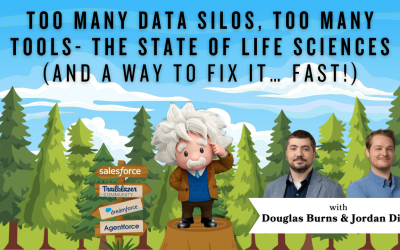Salesforce Opportunity Summary Report: CAS Come and See Video
Did you know summary reports allow you to visualize your Salesforce data, so that you can make data-driven decisions about your opportunities? Join Malik from Cloud Adoption Solutions as he shows you the how and why!
…and while you’re here: if you’re having Salesforce user adoption challenges, we have a brand new guide that takes you step by step through the principles of teaching adults technology, and drives you to develop a plan for implementation. It’s got room for you to make your own plan – check it out: https://cloudadoption.solutions/teach…
Contact us with your Salesforce challenges at info@cloudadoption.solutions – we love to help!
Cloud Adoption Solutions is a 100% woman-owned registered Salesforce partner, specializing in implementation, integration, and optimization for Technology, Healthcare/ Life Sciences, and Financial Services/ Professional Services organizations in the small and mid-commercial sectors.
VIDEO TRANSCRIPT:
Malik Satia 00:00
Hey everyone, this is Malik with Cloud Adoption Solutions. And today we’re here to talk about summary reports. Now, summary reports are very important feature that you should all know how to do in Salesforce. Because not only does it let you summarize and group your data, but it also allows you to use some very nice charts that will help you visualize your data. So you can see your data as a whole piece instead of just as far as when you’re looking at it on like the ListView page.
Malik Satia 00:39
To create a summary report, we’re first going to click new report. And once this screen comes up, you’re going to select opportunities, we’re going to make an opportunity report, right? Select opportunities started report. And now sometimes if you see this, and as saying there’s no record return, returning, there’s no records populating on screen, usually, what you have to do is change your filter settings. So we’ll just do for all time, which will show us all of our records from that we ever had, depending on the date, and we got records. Alright, so we’re going to remove some of these fields to clean up the screen a little bit, clean up the opportunity owner to Okay. All right. So what we have here now isn’t a summary report yet. This right now, the tabular report, tick, make this a summary report, we just have to take one of these columns and drag them up to group. And we’re going to group it by the rows so that we can see specifically which opportunities are together.
Malik Satia 02:03
So now we have three opportunities here with the United oil installation. And couple of these other opportunities are one or two, but that’s okay. So now that we have grouped our data by rows, what we have to do, if we want to add a chart also to our summary report, we just click up here to add a chart. And now we can see some data. Actually, I’m going to change this to instead of opportunities, we can group it by account name, give us a better view of a better looking chart. All right, so now we’re going to click on chart. And there we go. Now if you want to change your chart, all you have to do is click the little
Malik Satia 03:03
gear icon in the corner. You can view it as a line graph or donut. Probably one of my favorite because it has all these colors here or a funnel that remember to choose the best graph that will be able to visualize your data in the best way not because it looks cool, but because it’s useful. So now that we have it like this, you’re going to save this report, you can name it anything you want. And name a summary report. Gonna name opportunities Summary Report. And then, as always, make sure to save your report before running it so you don’t lose it.
Malik Satia 04:08
And if you’re going to share this with everybody else you can put in a public folder. But for right now, we just put it in our private folder. And only you will see stuff in your own private folder. So you save it there. Once that’s done, we’re going to click Run. And there you have it, your opportunity Summary Report. Thank you everybody for watching this video. If you want to hear more about reports or dashboards, make sure to comment that in the comment section below. Let us know other things that you would like to see. This has been Malik from Cloud Adoption Solutions. Thank you so much.
SUMMARY KEYWORDS
summary report, opportunities, report, data, chart, records, little gear icon, click, graph, tabular report, visualize, malik, screen, tick, view, group, dashboards, funnel, page, summary