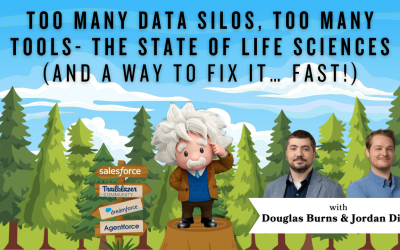Zoom Dual Share: CAS Come and See Video
Have you ever wished you could have two people share their screens during a Zoom? If they showed an Excel document and you showed a Salesforce environment at the same time, you could have one on your laptop and one on a monitor – the “art of the possible” suddenly is a clear vision! It’s almost like you’re in the same room at the same time, shortening the virtual digital distance. Well, Zoom has finally made it possible with Dual Screen Share – join Lucas as he shows you how.
…and while you’re here: if you’re having Salesforce user adoption challenges, we have a brand new guide that takes you step by step through the principles of teaching adults technology, and drives you to develop a plan for implementation. It’s got room for you to make your own plan – check it out: https://cloudadoption.solutions/teach…
Contact us with your Salesforce challenges at info@cloudadoption.solutions – we love to help!
Cloud Adoption Solutions is a 100% woman-owned registered Salesforce partner, specializing in implementation, integration, and optimization for Technology, Healthcare/ Life Sciences, and Financial Services/ Professional Services organizations in the small and mid-commercial sectors.
VIDEO TRANSCRIPT:
Lucas Felman 00:10
Hi, everyone. This is Lucas from cloud adoption solutions. And I’m here today to show you a new feature on Zoom for screen sharing. So if you see my screen, and so let’s show you a couple settings how you can do screen share, which means you and your teammate can each share their screen from their machine. And you can collaborate easier that way.
Lucas Felman 00:36
So first thing you need to do is go to your settings from your zoom web app. So you come to the Settings tab. And then you want to click in meeting basic. And just scroll down a little bit. You will see screen sharing, make sure it’s on of course, but highlight this multiple participants can share simultaneously. And click that radio button and then just click save.
Lucas Felman 01:05
Now after you do that, there’s one more setting you’re going to want to do. And you’re really only going to want to use this if you have, you know, at least two monitors.
Lucas Felman 01:14
But the next step would be to go in your settings on your zoom app. And just go to the General tab and you’ll see a checkbox here. Use dual monitors, so you want to make sure that is checked. Also, what that does is that gives you an extra zoom screen when you’re in the application so that you can share a screen and then you can see your teammates screen that they’re sharing with the extra zoom window. Alright, that’s it for today.
Lucas Felman 01:44
Remember, you can always reach out to cloud adoption solutions for any questions you might have. Thanks
SUMMARY KEYWORDS
zoom, settings, cloud adoption, screen, click, checkbox, screen share, solutions, screen sharing, web app, settings tab, participants, teammate, share, remember, simultaneously, monitors, lucas, dual monitors, next step