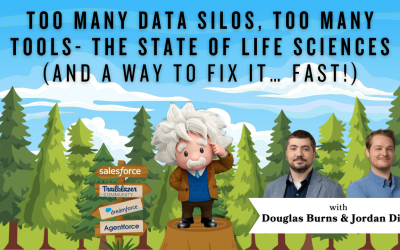Cleaning Bounce Back Listview Emails: CAS Come and See Video
Do you send Salesforce list view emails? If so, you’re probably familiar with the CSV file that you get letting you know which emails have bounced or were not delivered. Of course, you want to clean those email addresses out of your Lead or Contact object! Join Shannon, President of Cloud Adoption Solutions, as she shows you how to quickly do this using a great Chrome extension.
Resources:
How to send Salesforce listview emails: https://www.youtube.com/watch?v=S5NHx…
Salesforce Connector Chrome extension: https://workspace.google.com/marketpl…
Lightning email templates: https://www.youtube.com/watch?v=dpand…
…and while you’re here: if you’re having Salesforce user adoption challenges, we have a brand new guide that takes you step by step through the principles of teaching adults technology, and drives you to develop a plan for implementation. It’s got room for you to make your own plan – check it out: https://cloudadoption.solutions/teach…
Contact us with your Salesforce challenges at info@cloudadoption.solutions – we love to help!
Cloud Adoption Solutions is a 100% woman-owned registered Salesforce partner, specializing in implementation, integration, and optimization for Technology, Healthcare/ Life Sciences, and Financial Services/ Professional Services organizations in the small and mid-commercial sectors.
VIDEO TRANSCRIPT:
Shannon Gregg 0:14
If you send Salesforce ListView emails, you’ve definitely seen the email that I’m showing you my screen right now, where Salesforce bounces back a list of errors. So these are recipients that have either been a lead or a contact for you that you’ve sent a Salesforce ListView email to that have failed for one reason or another. Today, I’m going to show you how you can clean those up so that your data remains pristine. And you’re only sending Salesforce LIS you emails to the people who actually have email addresses that work in our deliverable. I’m Shannon Gregg from Cloud Adoption Solutions. And I welcome you all, especially those of you that watched our video from last year, sending multiple people emails using Salesforce LIS your emails, so I can show you really quickly today, how you can use a Chrome extension to keep your lead and contacts clean as a whistle in Salesforce, okay, so after you send the Salesforce list email, Salesforce is going to bounce you something back that says you’ve got a list of errors. It shows up as a CSV file, I recommend immediately you open it up and open it as a Google document. This is a chrome add on that I’m going to be sharing with you, I’ll put it in the description along with the link for last year’s video on sending a list of your emails. And you will be able to do a data clean as soon as you send out your list your emails, as you remember, you can only send up to 200 lists your emails at a time, but you can send 5000 a day per org. So if you’re sending loads and loads of ListView emails, I implore you to keep your data super clean. And this chrome extension is going to help you do it really fast. So when you open the sheet from Salesforce, you’ll see an entity ID an email address, the status telling you it wasn’t sent, and the error message on why. So you’re going to add one field here, that’s the first thing you’re going to do and you’re going to call your status, whatever you want it to be in your lead path or your contact path.
Shannon Gregg 2:15
In my org, I call that unqualified, unqualified is something that I used to say, we’re not going to email these people anymore, we found a reason they’re unqualified, I’m not ever deleting the lead or contact data even if their email address doesn’t work because I like to keep that history in my Salesforce org. Alright, so if you call yours unqualified, you’re going to call the status unqualified, it’s really important that you get the exact word that you want it to be so that it lines up with your lead path or your contact path. For me, when I send lists your emails, I always use that filter on the side of the screen to filter out anybody who has a status of unqualified Okay, so make sure you get that word in there spelled exactly right. So the first thing you want to do to activate this add on is click in this little box in between a one, it’s going to highlight your entire screen, so you’re capturing all the data, and you’re going to open this chrome extension, you’ll see it’s called Salesforce connector. So the first thing you’re gonna do is click to enable the add on, it pops up a little toast message at the bottom that says working. And then you’re going to go again really quickly to Salesforce connector and click Open. Now you see on the side of my screen, it pops up the Salesforce connector, it’s looking to make sure that the add on connection is working.
SUMMARY KEYWORDS:
Salesforce, listview, data, email, Salesforce Admin, Salesforce.com, SFDC